Windows Vista features an overhauled networking infrastructure, a completely revamped network protocol stack and IPv6 as the default protocol moving ahead from IPv4, but the operating system also from previous Windows platforms. IPCONFIG.EXE or simply Ipconfig and just 'ipconfig' in a command prompt window is a command line tool designed to deliver TCP/IP network configuration diagnostic capabilities. Ipconfig has survived into Windows Vista and in order to access the utility all you have to do is type 'cmd' in the Search Box under the Vista Start Menu and press Ctrl + Shift + Enter in order to launch the command prompt administrative privileges. If you enter the 'ipconfig' command, the utility will display all the Windows Vista IP configuration information. By default, Ipconfig will only publish the IP address, subnet mask, and default gateway according to all adapters.
But there is more to this command line tool than meets the eye. The fact of the matter is that Ipconfig will not only display TCP/IP network configuration values but will also work in conjunction with Dynamic Host Configuration Protocol (DHCP) and Domain Name System (DNS) commands. However, just as it is the case with other command-line tools, Ipconfig is not intuitive, not at all. In order to access all the parameters that can be used with Ipconfig in Windows Vista use the following command 'ipconfig /?'
As you are able to see from the adjacent image, there are quite a few options for Ipconfig. Followed by '/?' , '/all', '/allcompartments', '/release', '/release6', 'renew', 'renew6', 'flushdns', 'registerdns', 'displaydns', 'showclassid' and 'setclassid', the Ipconfig command-line tool will display (in the order of the parameters) the help, the full configuration, all compartments, release the IPv4 and IPv6 addresses and even renew them either for a specific adapter or for all adapters bound to TCP/IP, purge the DNS resolver cache, refresh DHCP leases and reregister DNS names, reveal the contents of the DNS resolver cache and display and modify the DHCP class IDs for the adapter. You will be able to access additional information on Ipconfig syntax and parameters via this; note that the functionality has remained virtually unchanged in Vista. However, I also want to take a minute and explain the information that Vista will display after you run the basic 'ipconfig'. The Ethernet adapter Local Area Connection will show IPv6 and IPv4 addresses but also Subnet Mask and Default Gateway.
Tunnel adapter Local Area Connection* 6 is related to ISATAP, but what's even more important, Tunnel adapter Local Area Connection* 7 is associated with the Teredo protocol designed to help with the transition from IPv4 to IPv6.
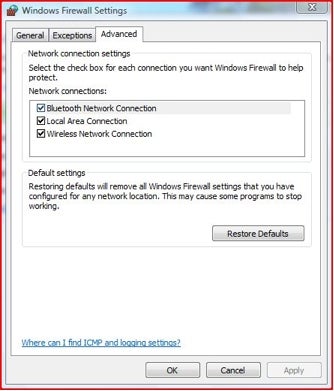
Free config free vista download software at UpdateStar - ConfigFree, is a set of utilities used for configuring Toshiba PCs to use both wired and wireless network. Adobe Photoshop Cs6 Keygen Download Kickass. Configuration – Windows Vista. Windows Vista can be very restrictive towards applications written for the previous versions of Windows. This is also the case with.
Upgrading has to be done from within a running Vista Operating System. If you can not Boot into Wiondows: Follow these steps to attempt to fix your Startup problems. Restore Point: Do System Restore in Safe Mode, if unable to do it in Normal Mode. Try tapping F8 at startup, and from the list of startup selections, select Safe Mode by using UP Arrow Key to go there >then hit Enter. Try a System Restore once there, to pick a Restore Point before your problem. Click Start >Programs >Accessories >System Tools >System Restore >pick a different time >Next >etc Read the above for a very good Graphical display of how to go back more than 5 days in System Restore Points by ticking the correct Box.
~~~~~~~~~~~~~~~~~~~~~~~~~~~~~~~~~~~~~~~~~~~~~~~~~~~~~~~~~~~~~~~ If System Restore and/or Safe Mode does not work and you do not have a Microsoft Vista DVD, make a Bootable Repair Disk to do a Startup Repair: Download the ISO file at the supplied link, and make a Bootable Startup Repair Disk from it. Go into your Bios/Setup, or Boot Menu, at startup, and change the Boot Order to make the DVD/CD drive 1st in the Boot Order, then reboot with the disk in the Drive.
At startup/power on you should see at the bottom of the screen either F2 or DELETE, to go into Bios/Setup, or F12 for the Boot Menu. When you have changed that, insert that Bootable Disk you have made in the Drive, and reboot. Above link shows what the process looks like, and a how-to, as it loads to the Repair Options. Neosmart contains the contents of the Windows Vista DVD's 'recovery center,' as we've come to refer to it. It cannot be used to install or reinstall Windows Vista, and just serves as a Windows PE interface to recovering your PC. Technically, one could re-create this installation media with freely-downloadable media from Microsoft (namely the Microsoft WAIK kit, a multi-gigabyte download); but it's damn-decent of Microsoft to make this available to Windows' users who might not be capable of creating such a thing on their own.